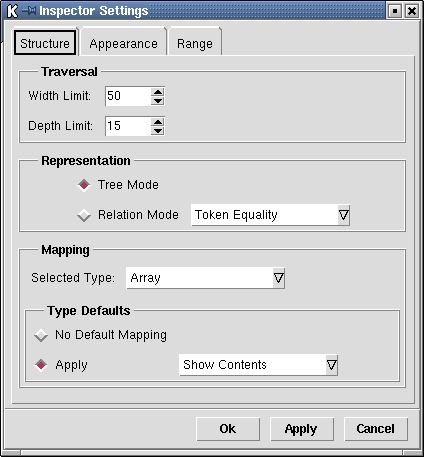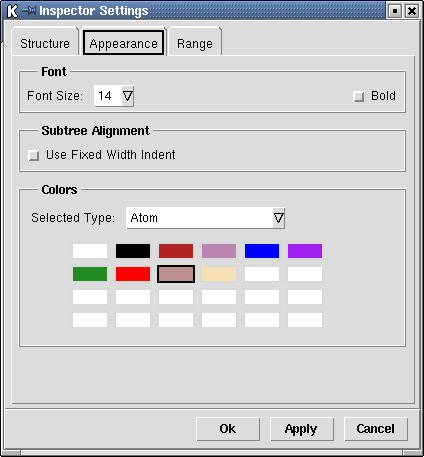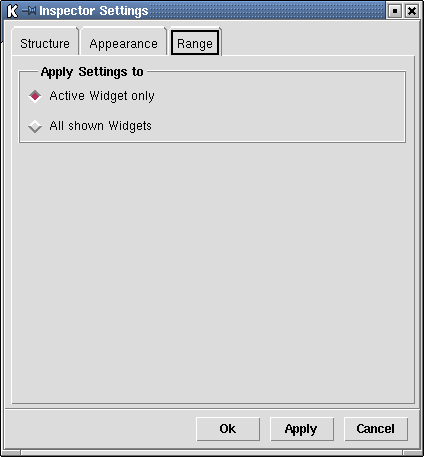4 GUI Configuration
The Inspector is widely user configurable. The options are basically organized in two groups as follows:
Structure-related options control what node representation the Inspector chooses for a given value. These include the traversal limits, mode (tree or graph) and the mapping details.
Appearance-related options control the display style to use, such as fonts, colors, and subtree alignment, i. e., how subtrees are arranged.
Since the Inspector handles more than one widget, the user can specify whether the settings should affect all widgets or the active widget only.
This chapter explains how to navigate through the graphical configuration dialog.
4.1 Structure Settings
Figure 4.1 shows the structure-related options.
Traversal
The ``Traversal'' box allows to change the default exploration limits for newly inspected values. See Section 3.2.1 for details on how these parameters are used.
Representation
The ``Representation'' box allows to configure the traversal mode. In tree mode, all structures are displayed as their (possibly infinite) tree unrolling, up to the traversal limits. In particular, this mode does not detect cycles. In contrast, relation mode both detects cycles and shared substructure. Relation mode also requires to select the equivalence relation to use. (Note that the corresponding combo box is active only when relation mode is selected.)
By default, the following equivalence relations are supported: The default of ``token equality'' uses System.eq, while ``structural equality'' is unification-based. See Section 5.6 for details on how to add new relations.
Mapping
The ``Mapping'' box allows to change the assignment of auto-mappings for the selected type. A type is selected via the corresponding combo box to the right (see Figure 4.1).
Auto-mappings can be deactivated or activated for specific types by first selecting the type, then either clicking ``No default mapping'' or ``Apply'', respectively. The latter then requires to select one of the registered mapping functions for that type. (Note again that the corresponding combo box box is active only if ``Apply'' is selected.)
See Section 5.5.2 for details on how to add new mappings.
4.2 Appearance Settings
Figure 4.2 shows the appearance-related options. It should be self-explanatory.
4.3 Configuration Range
Figure 4.3 shows the options controlling the applicability of the settings made on the previous tabs. Again, this should be self-explanatory.