6 The Menu Bar
All operations available with the Explorer can be chosen from menu entries. Some operations can invoked by keyboard accelerators. The most important operations can be invoked with the mouse.
Keyboard accelerators are shown to the right of menu entries. Accelerators beginning with C- require the control-key to be pressed together with the key. Operations available via mouse buttons are tagged by a small figure to the left of the explanation.
6.1 The Explorer Menu
This menu contains operations to stop, reset, and quit the Explorer.
Displays a window containing short information on the Explorer.
Halts exploration of the search tree, but does not halt drawing of newly explored parts.
Breaks both exploration and drawing of the search tree. Drawing is stopped as follows: not yet drawn subtrees are drawn as hidden.
Resets the Explorer such that only the top node of the search tree is explored and drawn.
Opens a window to choose a file. After a file has been selected, the drawing of the search tree is dumped to this file in postscript format.
The Explorer window is closed. When the Explorer is invoked again, a new Explorer window is created.
|
|
|
|
|
|
6.2 The Move Menu
Operations accessible from this menu manipulate the current node.
Scrolls the search tree such that the current node is centered (if possible).
Makes the top most node of the search tree the current node.
Makes the leftmost node of the search tree the current node.
Makes the rightmost node of the search tree the current node.
Makes the nearest open choice node the current node. Nearest means the nearest node which is above and to the left of the current node.
Makes the previous solution (i.e., the nearest solution to the left of the current node) the current node.
Makes the next solution (i.e., the nearest solution to the right of the current node) the current node.
|
|
|
|
|
|
|
6.3 The Search Menu
Operations available from this menu explore the search tree.
Explores the search tree starting from the current node up to the next solution. Exploration can be stopped as described in Section 6.1.
Explores the entire current subtree. Exploration can be stopped as described in Section 6.1.
Performs a single distribution step starting from the current choice node.
|  |
|
|  |
6.4 The Nodes Menu
Operations available from this menu allow to select and invoke actions.
Shows a sub menu from which an information action can be selected. Chapter 7 describes how new actions can be defined.
Invokes the currently selected information action (see above) on the current node.
Shows a sub menu from which a compare action can be selected. Chapter 7 describes how new actions can be defined.
Selects the current node as compare node. Selecting a different node draws an arrow from the compare node to the new current node.
Deselects the compare node and deletes the arrow.
Applies the currently selected compare action to the compare node (i.e., the node from which the arrow issues) and the current node.
Shows a sub menu from which a statistics action can be selected. Chapter 7 describes how new actions can be defined.
Applies the currently selected statistics action to the current node.
|
|  |
|
|
|
|
|
|
6.5 The Hide Menu
This menu features operations for hiding and unhiding subtrees. The drawing of subtrees during unhiding can be stopped as described in Section 6.1.
If the current subtree is hidden, it gets unhidden. If the current subtree is not hidden, it gets hidden. Unhiding is not recursive: If the hidden tree contains hidden subtrees itself, they remain hidden.
All completely explored subtrees in the current subtree that do not contain a solution are hidden.
All subtrees of the current subtree with the exception of completely explored subtrees not containing a solution are unhidden.
All subtrees of the current subtree are unhidden.
|  |
|
|  |
|
| 
| Hide/Unhide 
| 
| Hide/Unhide 
| 
|
Hide Failed 
| 
| Unhide But Failed 
| 
| Unhide All 
| 
|
Figure 6.1: Example for hiding and unhiding subtrees.
The different operations to hide and unhide trees are illustrated by an example in Figure 6.1. All operations are invoked with the entire tree as current subtree.
6.6 The Options Menu
This menu contains access to dialogs from which the Explorer can be configured.
Creates a dialog to set options for the Explorer's search engine.
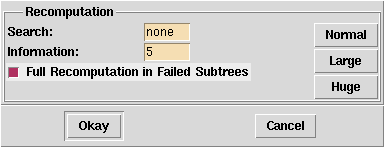
In the Search entry the kind of recomputation used during next and all solution search (see also Section 6.3) can be entered. Entering none means that in each distribution step during search a space is stored. Entering full means that no spaces at all are stored during search. Entering a number
 means that only in each
means that only in each  -th distribution step a space gets stored. Roughly, with a recomputation distance of
-th distribution step a space gets stored. Roughly, with a recomputation distance of  , the time needed during search is increased by a factor of
, the time needed during search is increased by a factor of  and memory occupied is decreased by a factor of
and memory occupied is decreased by a factor of  .
. In the Information entry the kind of recomputation used for accessing the information attached to nodes. Entering none means that each choice and solved node stores a computation space. Entering full means that only the top node stores its corresponding computation space. The space of any other node is recomputed by redoing all distribution steps. The number of required distribution steps thus depends on the depth of the node. Entering a number
 means that only nodes at a depth 1,
means that only nodes at a depth 1,  ,
,  , ... store a computation space. Thus, in the worst case the access to a node's space recomputes
, ... store a computation space. Thus, in the worst case the access to a node's space recomputes  distribution steps.
distribution steps. Selecting Full Recomputation in Failed Subtrees means that in subtrees that are explored completely and do not contain a solution, no spaces are stored.
Pressing the buttons Normal, Large, and Huge enter values to the recomputation entries. Normal is the default setting for scripts which do not contain very much propagators (i.e., about a few hundred). The other two buttons suggest values for scripts with more propagators or deep search trees.
Creates a dialog to set options used for the drawing of the search tree.
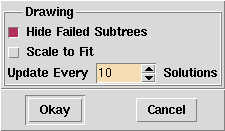
The entries in the dialog are self-explanatory.
Creates a dialog to set options used for dumping the search tree in postscript format (see also Section 6.1).
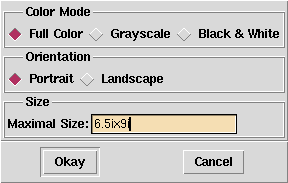
The format of the string to be entered in the Maximal size field must be as follows:
num dim x num dim
where dim must be one of i (inch), c (centimeter), m (millimeter), or p (point, that is
 inch).
inch).
|
|
|
The options can also be configured by sending a message to Explorer.object, for details see Chapter 8.